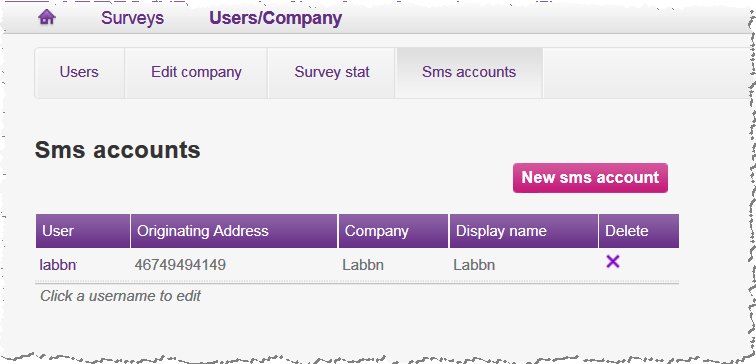
Customers can be offered taking surveys on web, by phone, and via sms. When it comes to sms you can easily adapt a single choice question and a free text questions to sms format, when you create a survey. If you have a configured sms account you can choose if you want the survey to be sent out via sms, answered over the phone, or both, as seen in Description of the list under Surveys menu.
This is what is needed to make it work:
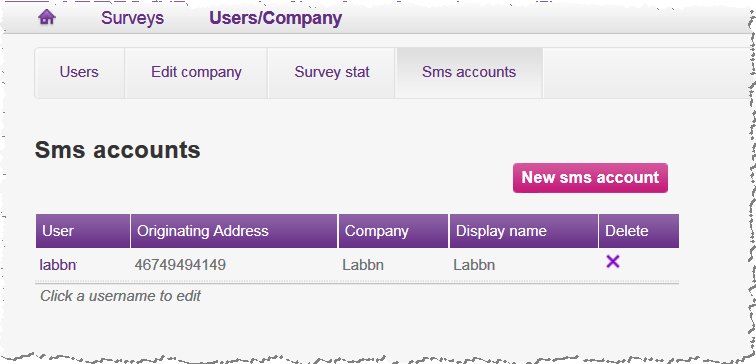
Under the Users/Company menu, Sms accounts tab, click the New sms account button and enter the following data
| User |
The user name or id used in CallGuide Sms Manager |
| Password |
The password used in CallGuide Sms Manager |
| Originating address |
The long phone number from which the sms is sent is pre-filled from a properties file |
| Display name |
The name of you organisation's account, as you want it exposed in the Surveys list. See Description of the list under Surveys menu. |
To delete en account from CallGuide Survey, select the account under the Users/Company menu, Sms accounts tab, and click on  .
.
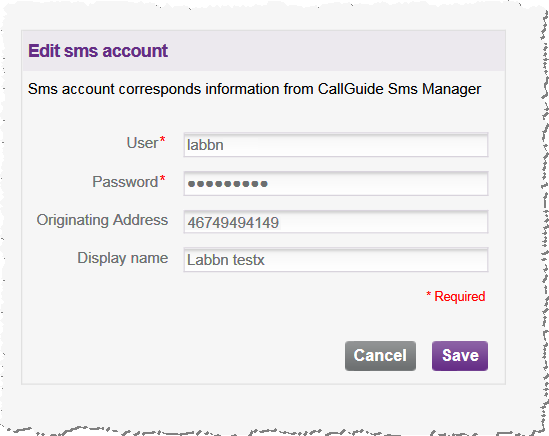
To edit an sms account seen in the list on Sms accounts tab, click on the appropriate account name in User column. In the view opening up you can change data, and Save. Just remember that the data has to match what is seen in CallGuide Sms Manager.
In The Edit company tab you set the sms transmission rules, such as the time span when sms surveys should be allowed to send out.